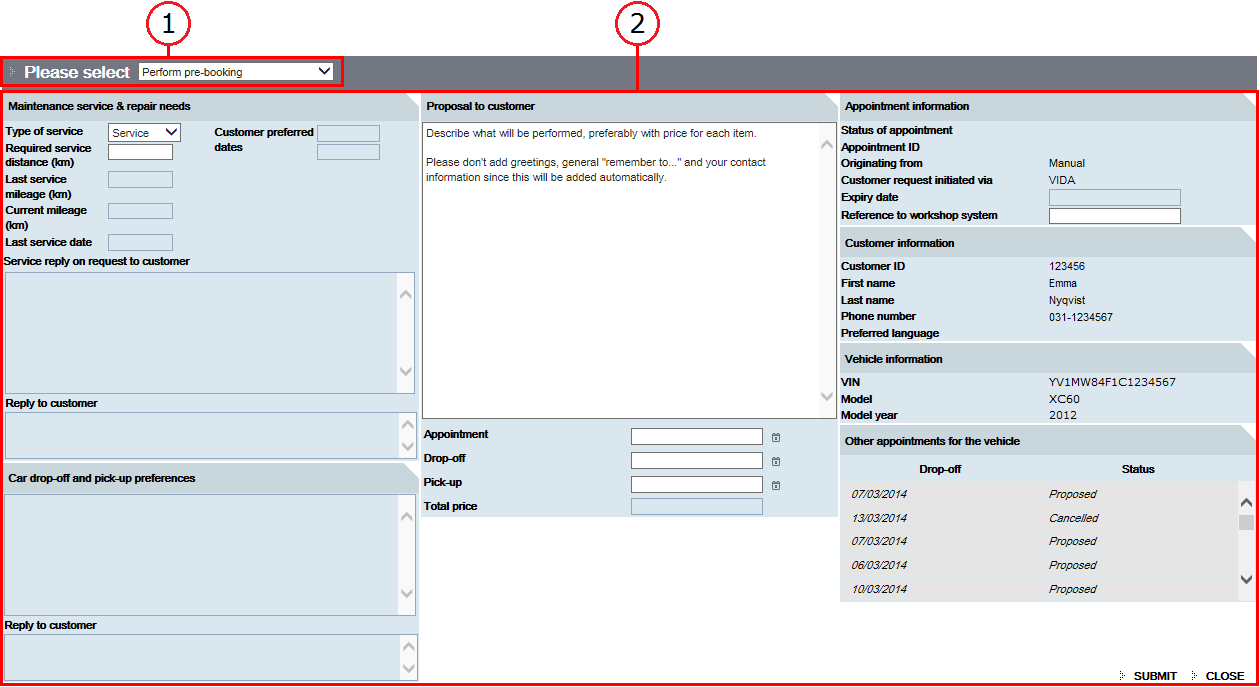|
Type of service
|
The type of request from the customer that is to be performed. The following are available:
-
Service
-
Repair
-
Service and repair
-
Other
|
|
Required service distance
|
This information could be generated via the SPI (service price indicator) in My Volvo ownership website or manually by the customer. This information will only be updated when the customer sends the request
the first time. All coming updates of the request from the customer are provided via the chat fields.
|
|
Last service mileage
|
This information is fetched from My Volvo ownership website, in case the customer has entered at what mileage the vehicle was serviced last time. This information
will only be updated when the customer sends the request the first time. All coming updates of the request from the customer
are provided via the chat fields.
|
|
Current mileage
|
The vehicle's current mileage at time of request. This information is sent by the vehicle (State Of Health data) or is manually entered by the customer at My Volvo ownership website. This information will only be updated when the customer sends the request the first time. All coming updates
of the request from the customer are provided via the chat fields.
|
|
Last service date
|
This information is fetched from My Volvo ownership website where the customer has entered the vehicle's last service date. This information will only be updated
when the customer sends the request the first time. All coming updates of the request from the customer are provided via
the chat fields.
|
|
Customer preferred dates
|
By customer defined preferred dates for the workshop appointment. This information will only be updated when the
customer sends the request the first time. All coming updates of the request from the customer is provided via the chat fields.
|
|
Service reply on request to customer
|
Dialogue about the vehicle's service and repair need at this workshop visit.
The customer can only handle this dialogue via My Volvo ownership website, not via the vehicle.
|
|
Car drop-off and pick-up preferences
|
Dialogue about the drop-off and pick-up of the customer's vehicle as well as the customer's need of alternative transport.
The customer can only handle this dialogue via My Volvo ownership website, not via the vehicle.
|
|
Proposal to customer
|
Describe the content and price of each operation that will be performed during the service visit. The information will be
displayed in the customer's vehicle* and My Volvo ownership website. In multilingual markets, use the customer's preferred language.
* This feature will be introduced at a later stage.
|
|
Appointment
|
Date and time when the job at the workshop is started.
|
|
Drop-off
|
Date and time when the customer should leave the vehicle at the workshop.
|
|
Pick-up
|
Date and time when the customer should pick up the vehicle at the workshop.
|
|
Total price
|
Total price of workshop visit. Include the currency.
|
|
Status of appointment
|
The status of the customer's appointment. For further information about statuses, see Appointments.
|
|
Appointment ID
|
The appointment's unique ID.
|
|
Originating from
|
Indicates what was generating the booking, i.e. how it was triggered. The possibilities are; Manual, Service, Warning or Pre-booking. See the Workshop Appointment Management how-to's for additional information.
|
|
Customer request initiated via
|
Indicates from where the request was initiated, i.e. in what channel. The possibilities are; Customer portal (My Volvo ownership website), VIDA or Vehicle.
|
|
Expiry date
|
The date on which the customer must have answered the workshop appointment proposal.
|
|
Reference to workshop system
|
Use this field to enter a reference to the work order in the DMS. Before sending a proposal or inquiry, make sure that the
expiry date is before the date of the appointment.
|
|
Customer ID
|
The customer's unique ID in Volvo Central Database.
|
|
First name
|
The customer's first name.
|
|
Last name
|
The customer's surname.
|
|
Phone number
|
The customer's phone number.
|
|
Preferred language
|
The customer's preferred language. On multilingual markets, the preferred language will be used in the email communication
with the customer. Make sure to write your proposal in the customer's preferred language.
|
|
VIN
|
The VIN of the customer's vehicle.
|
|
Model
|
The model of the customer's vehicle.
|
|
Model year
|
The model year of the customer's vehicle.
|