Note
Local operations
are not ordered by function group. A local operation number is
denoted by the figure “0” as the first digit of the operation number and does not use
a type code number.
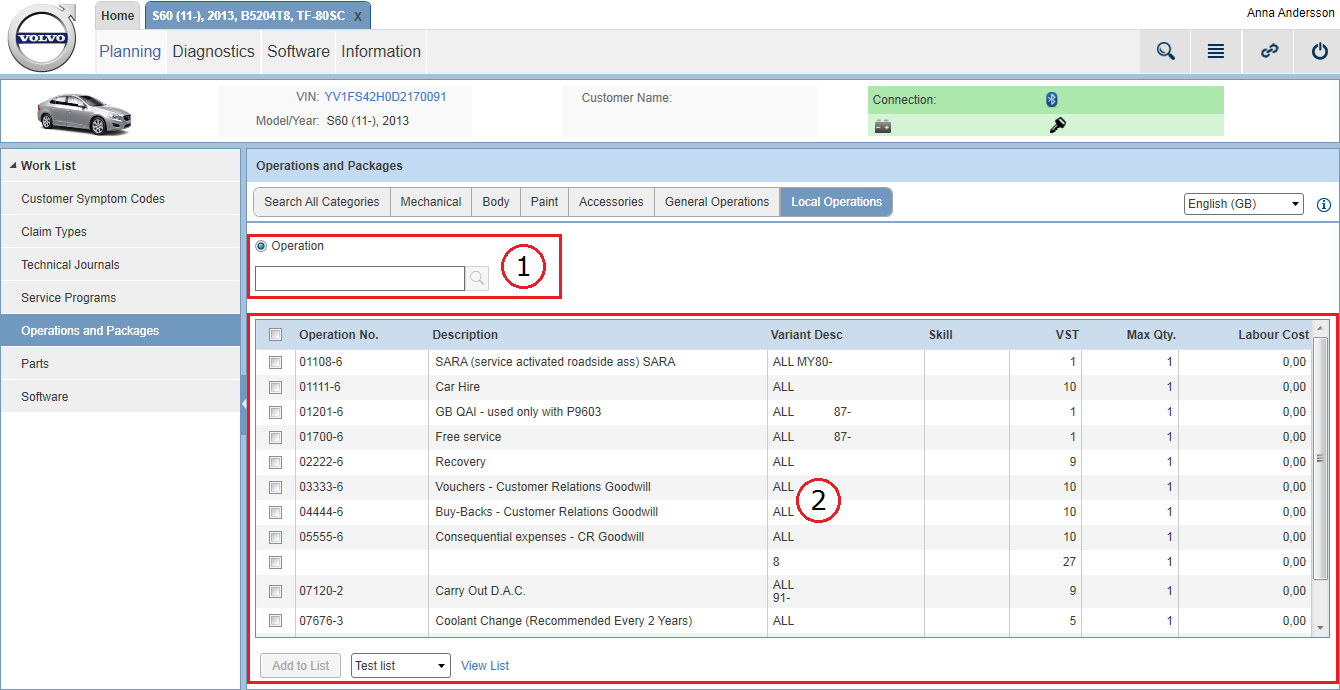
 icon. The search function also supports search by key words.
icon. The search function also supports search by key words.
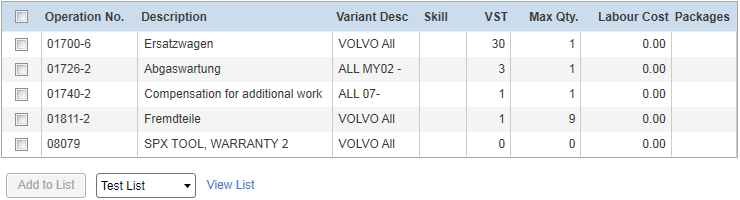
 icon. By clicking this icon, a pop-up is opened from which you can see details of the package and add it to a work list.
Parts included in the package can be added separately to a work list or parts list, if desired.
icon. By clicking this icon, a pop-up is opened from which you can see details of the package and add it to a work list.
Parts included in the package can be added separately to a work list or parts list, if desired.